Your cart is currently empty!
As always, the better the scan, the better RESTORE is able to help.

Do you do windows?
Clean the platen! That’s the piece of glass that keeps your photo from falling into the guts of the scanner. Just as if your picture is dirty, dirt on the glass will be reproduced as a defect in your image.
Even more annoying, it will be in the same spot in all the images you scanned that session. Even if the rest of the family doesn’t see it, it’ll drive you crazy.
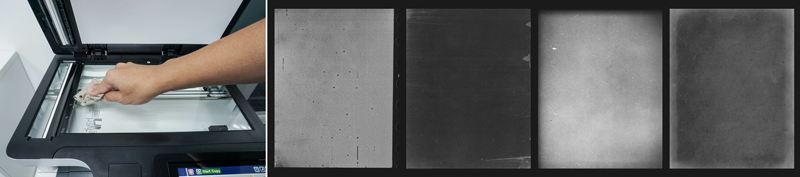
Follow the instructions from your scanner manufacturer on how to clean the platen. It’s like cleaning a window. Just take care not to scratch it and as a result, hate me forever.
No blizzards, just pictures.
 If at all possible, scan only the image. When you scan large borders or include acres of white space along with your image, the scanner often treats that as part of the image, and the exposure will be incorrectly set. This can drive the darker portions of your images to be even darker. This may cause your image to lose detail. In particular, dark eye sockets become ghoulish black voids. Chilling!
If at all possible, scan only the image. When you scan large borders or include acres of white space along with your image, the scanner often treats that as part of the image, and the exposure will be incorrectly set. This can drive the darker portions of your images to be even darker. This may cause your image to lose detail. In particular, dark eye sockets become ghoulish black voids. Chilling!
When you work on the image in RESTORE, you can crop to the image area and then click on Recalculate Cropped Image. This allows the program to re-evaluate the image and only the image. However, if the exposure at the scanner has been negatively influenced by large areas of white space, this may not help as much as we’d like. The Recalculate Cropped Image is really intended for circumstances like working on individual images that are scanned in an album page.
Leave Otto Home
 If your scanner has an auto enhancement feature, the image will eventually look better if you don’t use it. So turn it off and don’t worry if the initial reproduction from the scanner is not perfect.
If your scanner has an auto enhancement feature, the image will eventually look better if you don’t use it. So turn it off and don’t worry if the initial reproduction from the scanner is not perfect.
Don’t double enhance (Once in the scanner, and again with RESTORE) if you’re planning on using RESTORE to improve your images after you scan. And of course, this is your plan since RESTORE has great upside potential, and no downside.
Even if the enhancement on the scanner is fairly good, it is a one shot deal. What you see is what you get. No tweaking for best rendition of the subject or personal preference.
Avoiding double enhancement is a particularly good policy in regard to sharpening. Double sharpening an image is much worse than sharpening a knife twice. Instead of accomplishing very little, double sharpening of an image can create funky-looking unnatural edges that make Grandman Lydia look possessed. Which is not a look you want, unless, of course, she was.
Space. The last frontier.
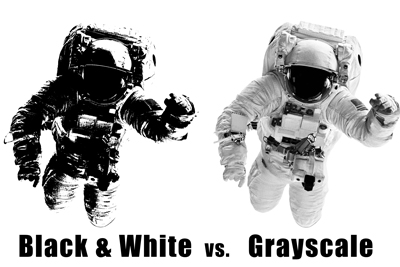 One more minor hint. Black and White can save space. Black and White is really a misnomer. What you want is a grayscale image. True Black and White provides just that, an image where each pixel is either black or white. You don’t want that for any image, and you don’t even really want that for a scanned document, because it limits your ability to improve the look of the document.
One more minor hint. Black and White can save space. Black and White is really a misnomer. What you want is a grayscale image. True Black and White provides just that, an image where each pixel is either black or white. You don’t want that for any image, and you don’t even really want that for a scanned document, because it limits your ability to improve the look of the document.
When you save as a grayscale image, the file size is ⅓ of the color image file. If there is no appreciable color in the image, why waste that memory space? Yes, in trying to save memory, I’m showing my age and “waste not, want not” upbringing, but it’s for your own good! Trust me.
If you really want to maintain that sepia or otherwise faded look, keep the color. But we all know there was no color in the world until the 1930s, so it may border on fake news.
